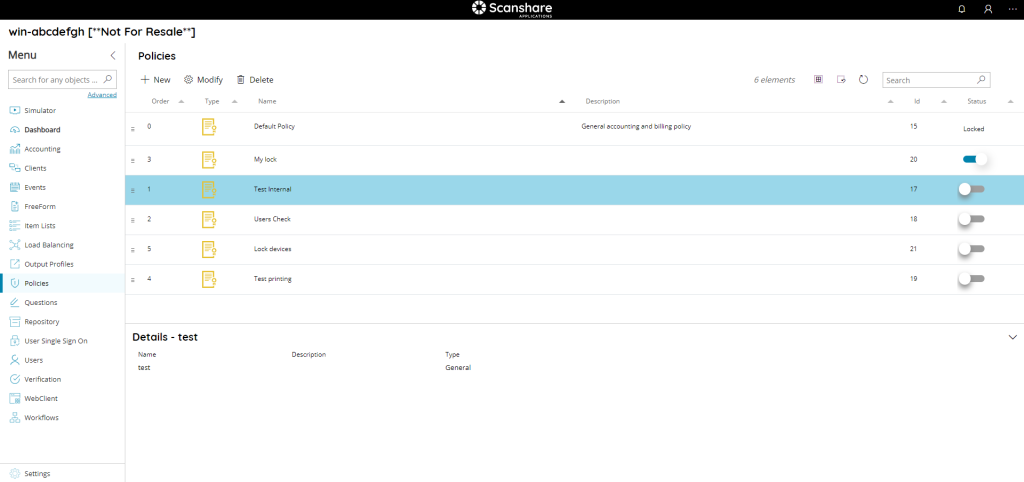The policies menu shows you a list of all currently configured policies.
Policies are configuration profiles to provide centralized management and configuration of certain application aspects. Based on the target objects assignments centralized configurations will be enforced overwriting single object settings.
Multiple polices may be used as well layering groups and subgroups settings.
It is also possible to search through the policies by using the search function on the upper right side.
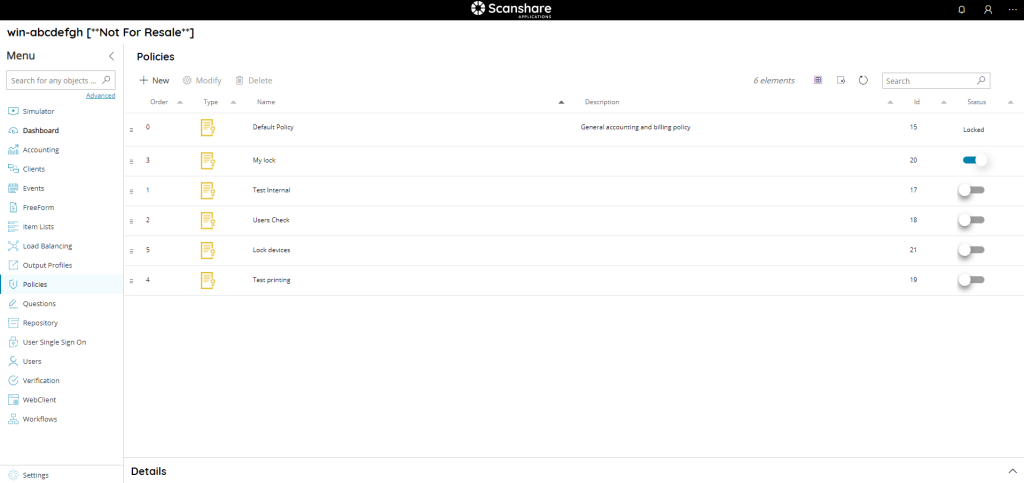
Scanshare provides always a Default Policy with all default settings and applying to everything. This policy may be modified but not removed.
For a better management it is suggested to create new policies to customize the desired settings for the target objects while leaving the default policy with default settings.
The view of the table show you this information:
• Order
The order of the policies, a higher order gives priority on the policy. Default policy is the order 0 and it comes by default always as last policy if not matching any other one, applying thus the default settings.
Drag and drop the policies by using the grip handle on the left side of the row to swap their order.
• Type
The type of policy identified by icon.
• Name
The name of the policy.
• Description
A short distinguish description of the policy.
• Id
The id associated with your policy. It is unique and it is the id of your policy inside the DB.
• Status
If the policy is enabled or not, a disabled policy will not be used. The status of a new policy is automatically set to true when a new policy is created. In the policies menu you can easily set this to false by clicking on the indicator. The policy will then be grayed out, the indicator will be gray and set to off.
The status of the Default Policy is always set to Locked because it cannot be disabled.
On the top of policies as you can see in each of our list, the new Top Bar:

• New
Create a new policy, opens the New Policy dialog.
• Modify
Modify the selected policy, opens the New Policy dialog.
• Delete
Delete the selected policy / policies.
Always on Top Bar but to the right we find options for displaying the list:
• # elements
Number of policies available in the list.
• Select all
Select all policies available in the list.
• Unselect all
Unselect all policies available in the list.
• Refresh
Refresh the policy list (reload policies).
• Search
Filter the list by either information available for each policy:
- id
- type
- name
- description
On the bottom of the page there is a details dialog, it shows-up when you click on a policy and here you can quickly view information about the selected policy.