Data Export module allows to export any Workflow data and variable in a custom text based format.
General
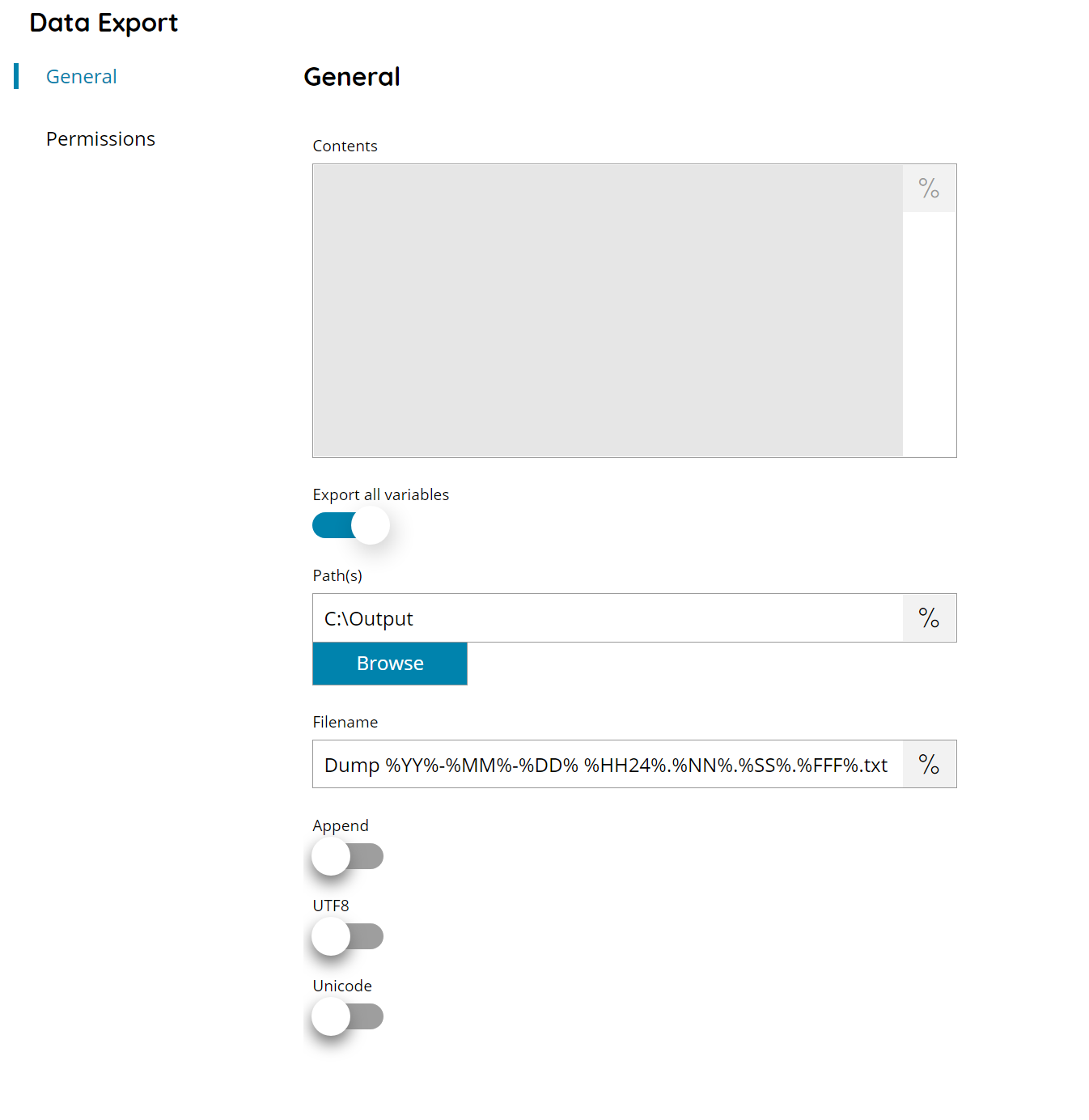
Contents
Enter the text contents to write in the data output file, or click on the Variables button on the right, to select a variable which can be used in the contents.
Export all variables
If enabled the data output will be automatically created by a list of all current variables (at the workflow node where the module is placed).
The output format will be:
VARIABLENAME=VARIABLEVALUE
If a variable is empty the variable will still be written but the value will be empty. Not existing variables in the output files mean they don’t exist (yet) at the node where the module is placed.
Path(s)
Enter an output path manually, or select Browse to browse to the right folder. You may also insert variables by selecting the Variable button on the right, so you would use e.g.
C:\Output\%DOCUMENT_TYPE%\
to store a document to a subfolder based on its document type. Of course in order to do so, you must first set up a question which lets the user choose the root folder.
Filename
Enter the filename for the output data file, or click on the Variables button on the right, to select a variable which will contain the filename.
Append
If enabled and the output filename is already existing the contents will be appended at the end of the existing file, otherwise the file is always overwritten.
UFT8
If enabled the data output will be saved using the UTF8 encoding.
Unicode
If enabled the data output will be saved using the Unicode encoding.
UTF8 and Unicode are exclusive to each other.
Permissions
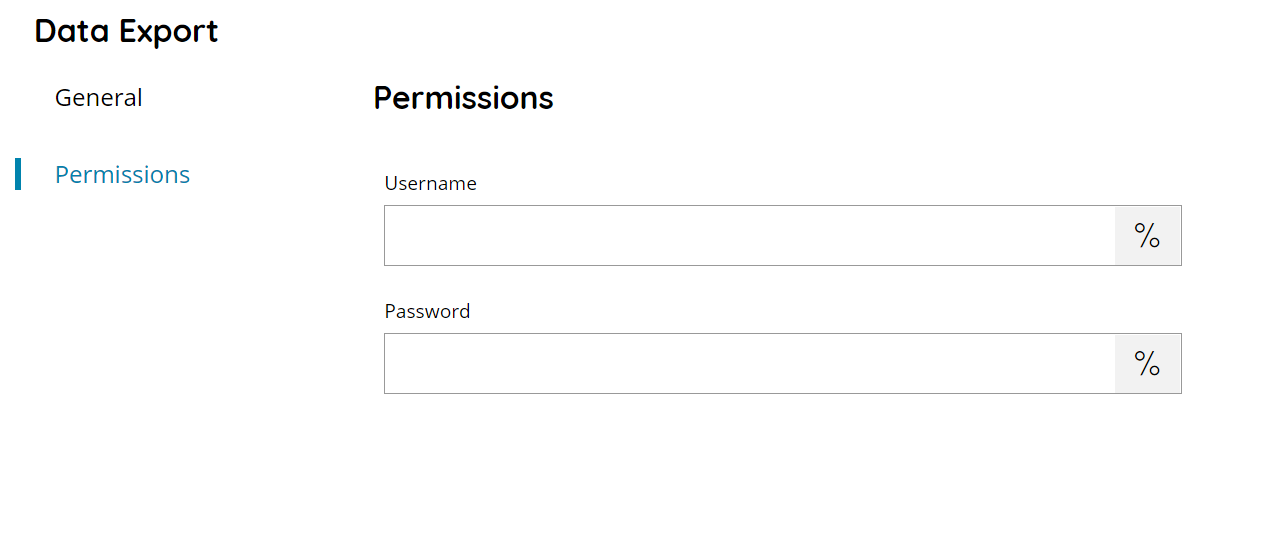
Username and Password
Enter a username and password (if needed) or select a variable which will contain the username / password, to access the restricted network output folder.
