Smart Document allows intelligent advanced text operations and manipulation without using neither fixed zones or preconfigured rules.
The recognition is done by using the Microsoft AI recognition engine and all the output results are elaborated and returned as variables and / or modified document.
Smart Document offers different AI text analysis features such as:
One or more features together can be enabled and executed in the one Smart Document workflow module instance.
When processing multipage documents features exporting variables will extract the output variables on every page and the variable name will be suffixed with _PY which stands for Page Y where Y is the number of the page, example:
SMARTDOCUMENT_FEATURE1_P1
SMARTDOCUMENT_FEATURE2_P2
The base variable name without the _PY will contain the result on the last page of the document.
The module creates custom variables during processing. Check the Variables list for more details.
The left hand side menu shows the available settings section. Settings are displayed according the selected section.
Classification
Classification analyzes the documents and classifies them by extracting main concepts in the full document text. The concepts are returned in the form of keywords or key phrases with several main keywords.
For example, in the text “The food was delicious and the staff were wonderful.“, Classification might return the main topics: “food” and “wonderful staff“.
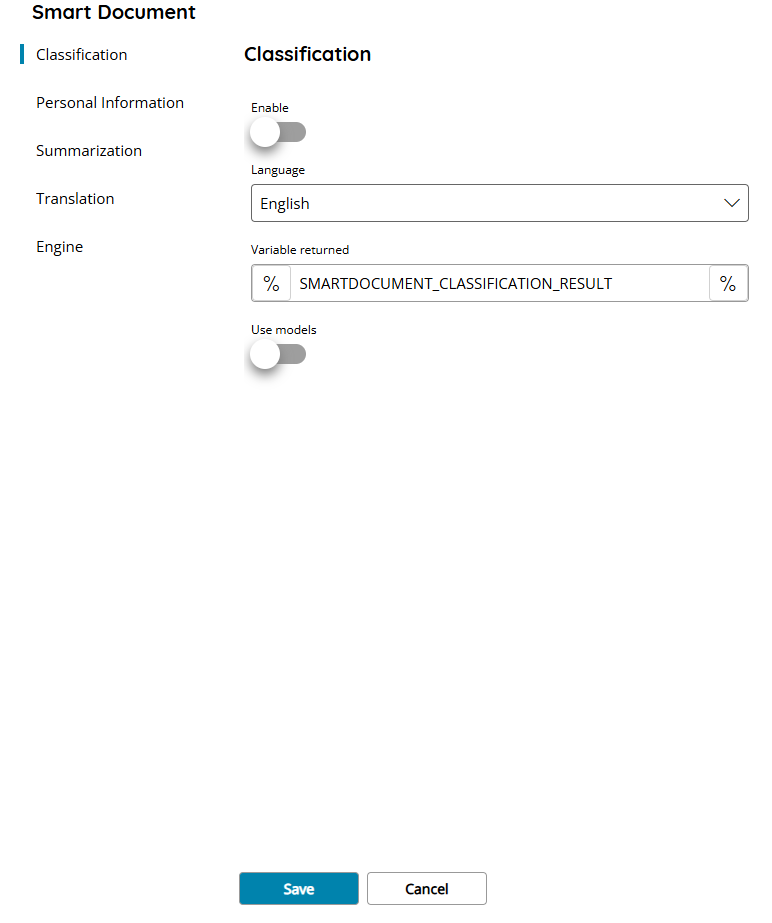
Enable
If enabled it will run the Classification task in the current Smart Document module.
Language
Select the language of the source document, by default it is automatically detected. Check the list below for the full languages support.
Variable returned
Insert the name of the variable which will contain a comma separated list of the computed keywords and key phrases.
Example:
%SMARTDOCUMENT_CLASSIFICATION_RESULT% = food,wonderful staff
Use models
If enabled the classification process will use the AI custom models specified in the Engine section.
Personal Information
Personal Information analyzes the documents and identifies and classifies sensitive information inside the document text. The identified Personal Information are returned, together with the identified category, inside a list of variables.
For example: phone numbers, email addresses, and forms of identification.
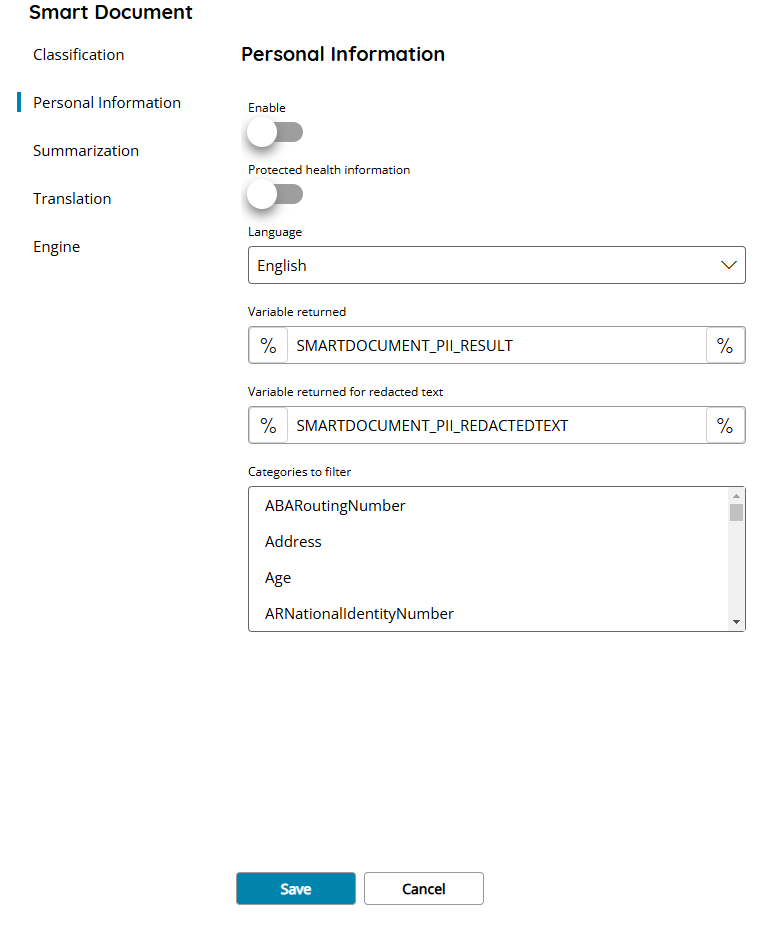
Enable
If enabled it will run the Personal Information task in the current Smart Document module.
Protected health information
If enabled Personal Information task will search specifically for health related personal information.
Language
Select the language of the source document, by default it is automatically detected. Check the list below for the full languages support.
Variable returned
Insert the name of the variable which will contain the identified information. The variable is used as prefix of a list of variables for each information identified, with a unique incrementing identified. For each information identified an additional variable with the category and the confidence is created as well.
Example:
%SMARTDOCUMENT_PII_RESULT_X% = John Smith
%SMARTDOCUMENT_PII_RESULT_X_CATEGORY% = First name
%SMARTDOCUMENT_PII_RESULT_X_CONFIDENCE% = 99
Where X is the incrementing number of the information found.
Variable returned for redacted text
Insert the name of the variable which will contain the full formatted document text with the identified personal information redacted with the star (*) character.
Categories to filter
Select one or more categories to use during the personal information search. Hold the CTRL keyboard key to perform a multi selection or deselection.
If specified the recognition will look only for the selected categories of information, otherwise all identifiable information are searched.
Check the Filters list for the full list of available categories.
Summarization
Summarization analyzes the documents and generates a summary for them. The output summary is exported as either text inside a destination variable or as a document in the destination selected format.
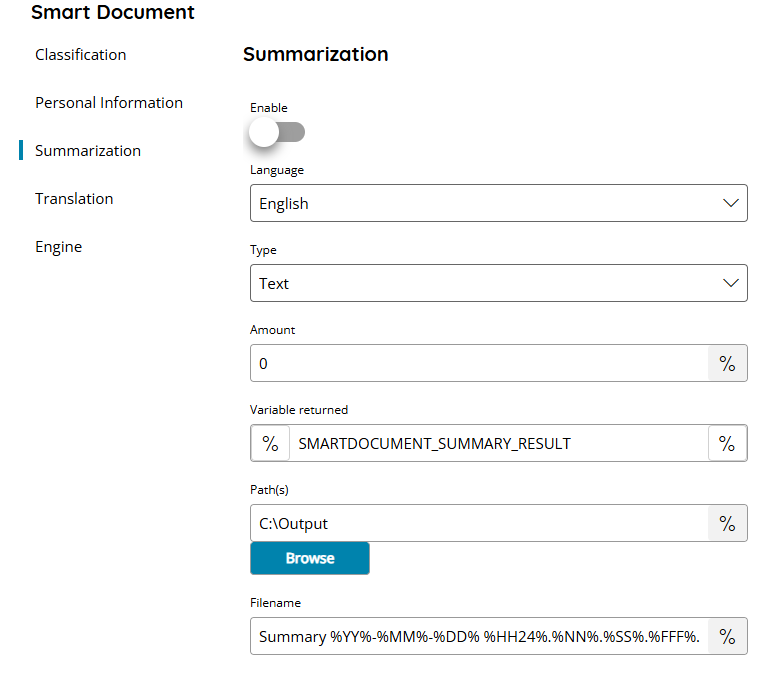
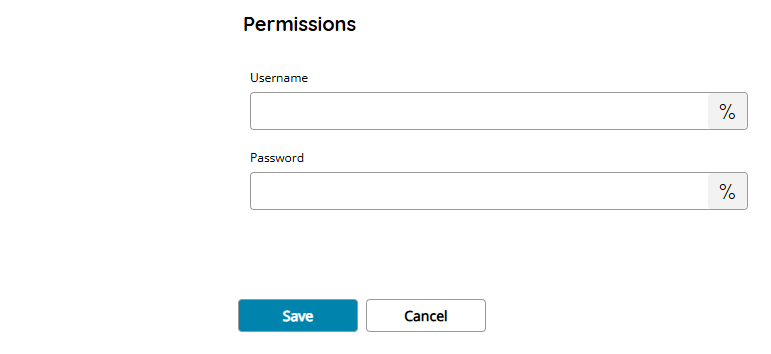
Enable
If enabled it will run the Summarization task in the current Smart Document module.
Language
Select the language of the source document, by default it is automatically detected. Check the list below for the full languages support.
Type
Select the type of summarization to execute. Available types are:
- Text (create a full open piece of text)
- Bullets (create a certain number of single bullet sentences)
Amount
Define the length of the output summary text based on the previous selected Type:
- Text: the amount of (average) sentences to use to generate the open piece of text, 0 for no limits up to the AI
- Bullets: the exact number of bullet points to generate
Path(s)
Enter an output path manually, or select Browse to browse to the right folder. You may also insert variables by selecting the Variable button on the right, so you would use e.g.
Variable returned
Insert the name of the variable which will contain the output piece of summary as text, either full text or bullets senteces.
C:\Output\%SUBFOLDER%\
to store the summary text file to a subfolder based on a variable Of course in order to do so, you must first set up a question which lets the user choose the root folder.
Filename
Enter the filename for the output summary text file, or click on the Variables button on the right, to select a variable which will contain the filename.
Username and Password
Enter a username and password (if needed) or select a variable which will contain the username / password, to access the restricted network output folder.
Translation
Translation is a feature which automatically translates the input document into a destination target language, retaining the original source document format and layout. The translation is done directly on the current processed document and exported as text as well inside a module variable.
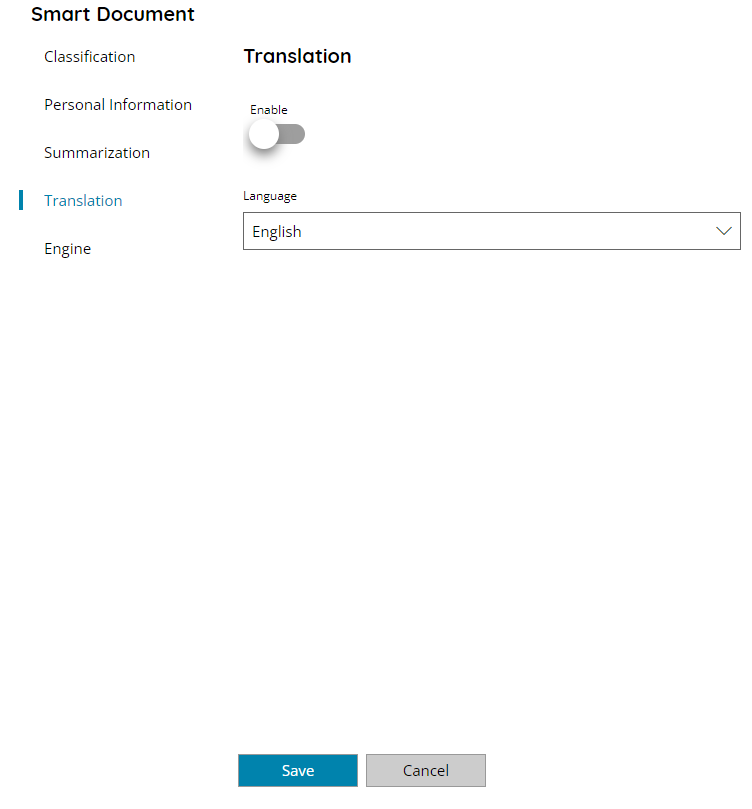
Enable
If enabled it will run the Translation task in the current Smart Document module.
Language
Select the destination language in which the source document needs to be translated. Check the list below for the full languages support.
Engine
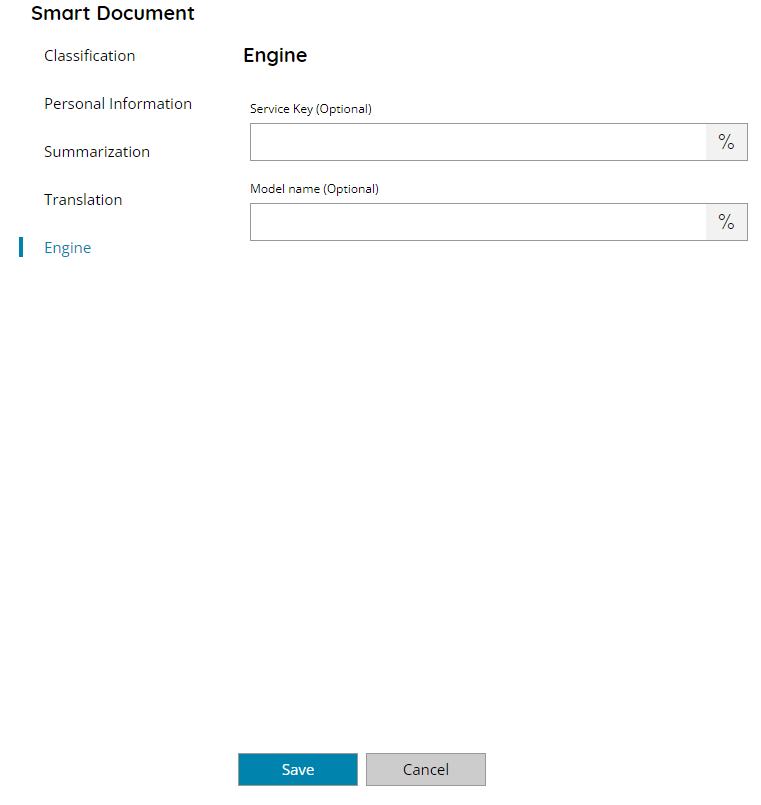
Service Key
Enter the AI engine Service Key, or click on the Variables button on the right to select a variable which will contain the key.
Model name
Enter the AI engine custom model name to use during the recognition, or click on the Variables button on the right to select a variable which will contain the name.
Languages
Each Smart Document AI feature supports different languages to work with. Please check below the matrix table of each feature which language supports.
| Classification | Personal Information | Summarization | |
|---|---|---|---|
| Afrikaans | x | x | |
| Albanian | x | x | |
| Amharic | x | x | |
| Arabic | x | x | x |
| Armenian | x | x | |
| Assamese | x | x | |
| Azerbaijani | x | x | |
| Basque | x | x | |
| Belarusian | x | ||
| Bengali | x | x | |
| Bosnian | x | x | |
| Breton | x | ||
| Bulgarian | x | x | |
| Burmese | x | x | |
| Catalan | x | x | |
| Chinese-Simplified | x | x | x |
| Chinese-Traditional | x | x | |
| Croatian | x | x | |
| Czech | x | x | |
| Danish | x | x | |
| Dutch | x | x | |
| English | x | x | x |
| Esperanto | x | ||
| Estonian | x | x | |
| Filipino | x | ||
| Finnish | x | x | |
| French | x | x | x |
| Galician | x | x | |
| Georgian | x | ||
| German | x | x | x |
| Greek | x | x | |
| Gujarati | x | x | |
| Hausa | x | ||
| Hebrew | x | x | x |
| Hindi | x | x | |
| Hungarian | x | x | |
| Indonesian | x | x | |
| Irish | x | x | |
| Italian | x | x | x |
| Japanese | x | x | x |
| Javanese | x | x | |
| Kannada | x | x | |
| Kazakh | x | x | |
| Khmer | x | x | |
| Korean | x | x | x |
| Kurdish (Kurmanji) | x | x | |
| Kyrgyz | x | x | |
| Lao | x | x | |
| Latin | x | ||
| Latvian | x | x | |
| Lithuanian | x | x | |
| Macedonian | x | x | |
| Malagasy | x | x | |
| Malay | x | x | |
| Malayalam | x | x | |
| Marathi | x | x | |
| Mongolian | x | x | |
| Nepali | x | x | |
| Norwegian (Bokmål) | x | x | |
| Odia | x | x | |
| Oromo | x | ||
| Pashto | x | x | |
| Persian | x | x | |
| Polish | x | x | x |
| Portuguese (Brazil) | x | x | x |
| Portuguese (Portugal) | x | x | |
| Punjabi | x | x | |
| Romanian | x | x | |
| Russian | x | x | |
| Sanskrit | x | ||
| Scottish Gaelic | x | ||
| Serbian | x | x | |
| Sindhi | x | ||
| Sinhala | x | ||
| Slovak | x | x | |
| Slovenian | x | x | |
| Somali | x | x | |
| Spanish | x | x | x |
| Sudanese | x | ||
| Swahili | x | x | |
| Swazi | x | ||
| Swedish | x | x | |
| Tamil | x | x | |
| Telugu | x | x | |
| Thai | x | x | |
| Turkish | x | x | |
| Ukrainian | x | x | |
| Urdu | x | x | |
| Uyghur | x | x | |
| Uzbek | x | x | |
| Vietnamese | x | x | |
| Welsh | x | x | |
| Western Frisian | x | ||
| Xhosa | x | ||
| Yiddish | x |
The Translation feature may have different languages support between the source document language and the selected destination (to be translated) language.
| Source language | Destination language | |
|---|---|---|
| Afrikaans | x | x |
| Albanese | x | x |
| Amharico | x | |
| arabo | x | x |
| Armeno | x | |
| Assamese | x | |
| Azerbaigiano (alfabeto latino) | x | x |
| Bengalese | x | |
| Baschiro | x | x |
| Basco | x | x |
| Bosniaco (alfabeto latino) | x | x |
| Bulgaro | x | x |
| Cantonese (tradizionale) | x | x |
| Catalano | x | x |
| Cinese (letterario) | x | x |
| Cinese Semplificato | x | x |
| Cinese tradizionale | x | x |
| Croato | x | x |
| Ceco | x | x |
| Danese | x | x |
| Dari | x | |
| Divehi | x | |
| Olandese | x | x |
| Inglese | x | x |
| Estone | x | x |
| Faeroese | x | x |
| Figiano | x | x |
| Pilipino | x | x |
| Finlandese | x | x |
| Francese | x | x |
| Francese (Canada) | x | x |
| Galiziano | x | x |
| Georgiano | x | |
| Tedesco | x | x |
| Greco | x | |
| Gujarati | x | |
| Creolo haitiano | x | x |
| Ebraico | x | |
| Hindi | x | x |
| Hmong Daw (latino) | x | x |
| Ungherese | x | x |
| Islandese | x | x |
| Indonesiano | x | x |
| Interlingua | x | x |
| Inuinnaqtun | x | x |
| Inuktitut | x | |
| Inuktitut (alfabeto latino) | x | x |
| Irlandese | x | x |
| Italiano | x | x |
| Giapponese | x | x |
| Kannada | x | x |
| Kazakh (cirillico) | x | x |
| Kazako (alfabeto latino) | x | x |
| Khmer | x | |
| Klingon | x | |
| Klingon (plqaD) | x | |
| Coreano | x | x |
| Curdo (arabo) (centrale) | x | |
| Curdo (latino) (settentrionale) | x | x |
| Kirghizistan (cirillico) | x | x |
| Lao | x | |
| Lettone | x | x |
| Lituano | x | x |
| Macedone | x | x |
| Malgascio | x | x |
| Malese (alfabeto latino) | x | x |
| Malayalam | x | x |
| Maltese | x | x |
| Maori | x | x |
| Marathi | x | x |
| Mongolo (cirillico) | x | x |
| Mongolo (tradizionale) | x | |
| Myanmar (Birmano) | x | |
| Nepalese | x | x |
| Norvegese | x | x |
| Odia | x | |
| Pashto | x | |
| Persiano | x | |
| Polacco | x | x |
| Portoghese (Brasile) | x | x |
| Portoghese (Portogallo) | x | x |
| Punjabi | x | x |
| Queretaro Otomi | x | x |
| Romeno | x | x |
| Russo | x | x |
| Samoa (alfabeto latino) | x | x |
| Serbo (alfabeto cirillico) | x | x |
| Serbo (alfabeto latino) | x | x |
| Slovacco | x | x |
| Sloveno | x | x |
| Somalo | x | x |
| Spagnolo | x | x |
| Swahili (latino) | x | x |
| Svedese | x | x |
| Tahitiano | x | x |
| Tamil | x | x |
| Tartaro (alfabeto latino) | x | x |
| Telugu | x | x |
| Thai | x | |
| Tibetano | x | |
| Tigrino | x | |
| Tongano | x | x |
| Turco | x | x |
| Turkmeno (alfabeto latino) | x | x |
| Ucraino | x | x |
| Alto sorabo | x | x |
| Urdu | x | |
| Uyghur (arabo) | x | |
| Uzbeco (alfabeto latino) | x | x |
| Vietnamita | x | x |
| Gallese | x | x |
| Yucatechi Maya | x | x |
| Zulù | x | x |
Filters
Personal Information
- ABARoutingNumber
- ARNationalIdentityNumber
- AUBankAccountNumber
- AUDriversLicenseNumber
- AUMedicalAccountNumber
- AUPassportNumber
- AUTaxFileNumber
- AUBusinessNumber
- AUCompanyNumber
- ATIdentityCard
- ATTaxIdentificationNumber
- ATValueAddedTaxNumber
- AzureDocumentDBAuthKey
- AzureIaasDatabaseConnectionAndSQLString
- AzureIoTConnectionString
- AzurePublishSettingPassword
- AzureRedisCacheString
- AzureSAS
- AzureServiceBusString
- AzureStorageAccountKey
- AzureStorageAccountGeneric
- BENationalNumber
- BENationalNumberV2
- BEValueAddedTaxNumber
- BrcpfNumber
- BRLegalEntityNumber
- BRNationalIdrg
- BGUniformCivilNumber
- CABankAccountNumber
- CADriversLicenseNumber
- CAHealthServiceNumber
- CAPassportNumber
- CAPersonalHealthIdentification
- CASocialInsuranceNumber
- CLIdentityCardNumber
- CNResidentIdentityCardNumber
- CreditCardNumber
- HRIdentityCardNumber
- HRNationalIDNumber
- HRPersonalIdentificationNumber
- HRPersonalIdentificationOIBNumberV2
- CYIdentityCard
- CYTaxIdentificationNumber
- CZPersonalIdentityNumber
- CZPersonalIdentityV2
- DKPersonalIdentificationNumber
- DKPersonalIdentificationV2
- DrugEnforcementAgencyNumber
- EEPersonalIdentificationCode
- EUDebitCardNumber
- EUDriversLicenseNumber
- EugpsCoordinates
- EUNationalIdentificationNumber
- EUPassportNumber
- EUSocialSecurityNumber
- EUTaxIdentificationNumber
- FIEuropeanHealthNumber
- FINationalID
- FINationalIDV2
- FIPassportNumber
- FRDriversLicenseNumber
- FRHealthInsuranceNumber
- FRNationalID
- FRPassportNumber
- FRSocialSecurityNumber
- FRTaxIdentificationNumber
- FRValueAddedTaxNumber
- DEDriversLicenseNumber
- DEPassportNumber
- DEIdentityCardNumber
- DETaxIdentificationNumber
- DEValueAddedNumber
- GRNationalIDCard
- GRNationalIDV2
- GRTaxIdentificationNumber
- HKIdentityCardNumber
- HUValueAddedNumber
- HUPersonalIdentificationNumber
- HUTaxIdentificationNumber
- INPermanentAccount
- INUniqueIdentificationNumber
- IDIdentityCardNumber
- InternationalBankingAccountNumber
- IEPersonalPublicServiceNumber
- IEPersonalPublicServiceNumberV2
- ILBankAccountNumber
- ILNationalID
- ITDriversLicenseNumber
- ITFiscalCode
- ITValueAddedTaxNumber
- JPBankAccountNumber
- JPDriversLicenseNumber
- JPPassportNumber
- JPResidentRegistrationNumber
- JPSocialInsuranceNumber
- JPMyNumberCorporate
- JPMyNumberPersonal
- JPResidenceCardNumber
- LVPersonalCode
- LTPersonalCode
- LUNationalIdentificationNumberNatural
- LUNationalIdentificationNumberNonNatural
- MYIdentityCardNumber
- MTIdentityCardNumber
- MTTaxIDNumber
- NLCitizensServiceNumber
- NLCitizensServiceNumberV2
- NLTaxIdentificationNumber
- NLValueAddedTaxNumber
- NZBankAccountNumber
- NZDriversLicenseNumber
- NZInlandRevenueNumber
- NZMinistryOfHealthNumber
- NZSocialWelfareNumber
- NOIdentityNumber
- PHUnifiedMultiPurposeIDNumber
- PLIdentityCard
- PLNationalID
- PLNationalIDV2
- PLPassportNumber
- PLTaxIdentificationNumber
- PlregonNumber
- PTCitizenCardNumber
- PTCitizenCardNumberV2
- PTTaxIdentificationNumber
- ROPersonalNumericalCode
- RUPassportNumberDomestic
- RUPassportNumberInternational
- SANationalID
- SGNationalRegistrationIdentityCardNumber
- SKPersonalNumber
- SITaxIdentificationNumber
- SIUniqueMasterCitizenNumber
- ZAIdentificationNumber
- KRResidentRegistrationNumber
- Esdni
- ESSocialSecurityNumber
- ESTaxIdentificationNumber
- SQLServerConnectionString
- SENationalID
- SENationalIDV2
- SEPassportNumber
- SETaxIdentificationNumber
- SwiftCode
- CHSocialSecurityNumber
- TWNationalID
- TWPassportNumber
- TWResidentCertificate
- THPopulationIdentificationCode
- TRNationalIdentificationNumber
- UKDriversLicenseNumber
- UKElectoralRollNumber
- UKNationalHealthNumber
- UKNationalInsuranceNumber
- UKUniqueTaxpayerNumber
- UsukPassportNumber
- USBankAccountNumber
- USDriversLicenseNumber
- USIndividualTaxpayerIdentification
- USSocialSecurityNumber
- UAPassportNumberDomestic
- UAPassportNumberInternational
- Organization
- URL
- Age
- PhoneNumber
- IPAddress
- Date
- Person
- Address
