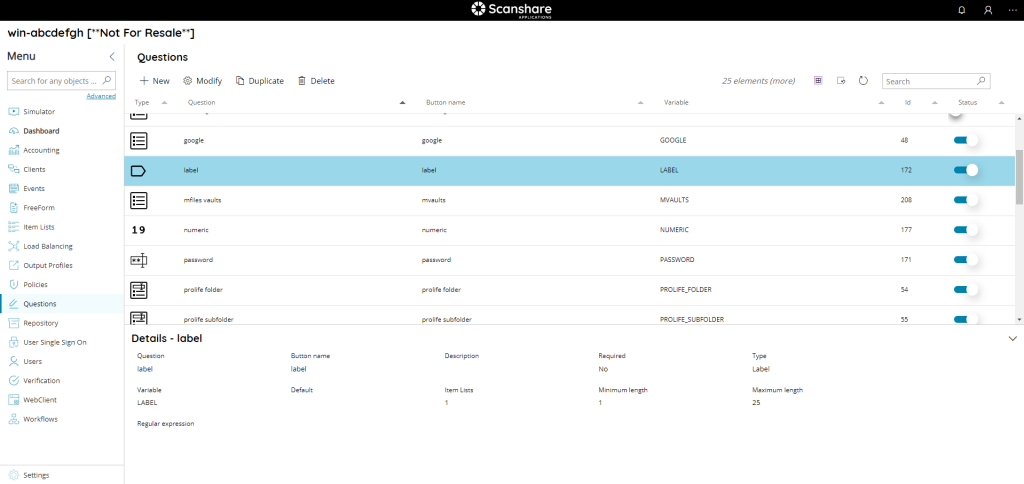The questions menu shows you a list of all currently configured questions.
Questions are fields used to ask additional information / data to the user, where allowed. The most typical use of the questions are to display additional fields inside a Workflow during a scan job to collect additional data required to complete the workflow tasks such as a filename, a folder name or a specific data retrieve from a third party connector.
It is also possible to search through the questions by using the search function on the upper right side.
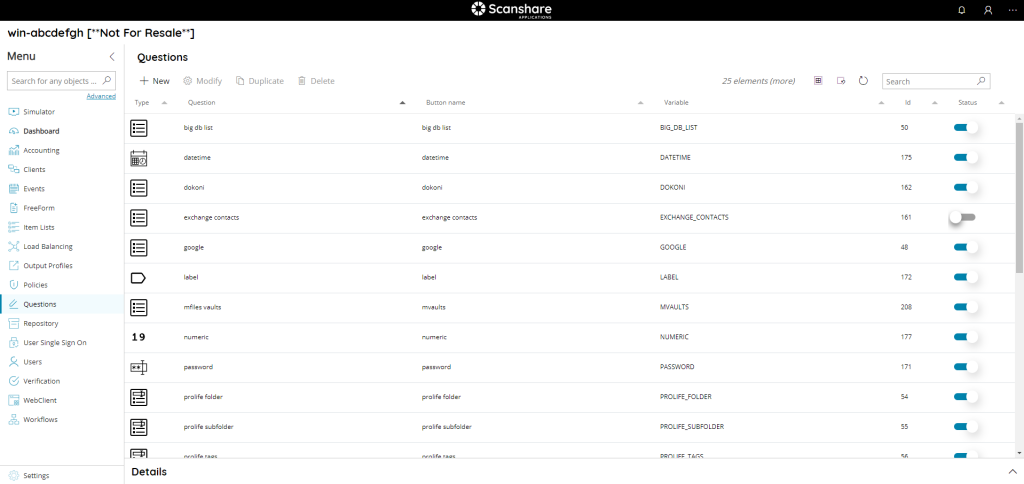
The view of the table show you this information:
• Type
The type of question identified by icon.
• Question
The content of the question, displayed in the target user context.
• Button name
The text to display on the button, for the contexts where a button is displayed before the question itself.
• Variable
The variable assigned to the question, and which will contain the value answered to the question.
• Id
The id associated with your question. It is unique and it is the id of your question inside the DB.
• Status
If the question is enabled or not, a disabled question will not be used. The status of a new question is automatically set to true when a new question is created. In the questions menu you can easily set this to false by clicking on the indicator. The question will then be greyed out, the indicator will be gray and set to off.
On the top of list as you can see in each of our list, the new Top Bar:

• New
Create a new question, opens the New Question dialog.
• Modify
Modify the selected question, opens the New Question dialog.
• Duplicate
Duplicate the selected question(s) creating a full new copy of them.
The new copy will have the same question and button name but the variable name appended by _1 where 1 is incremented in case of multiple copies are existing already. This because variables are unique while different type of questions may have the same text.
• Delete
Delete the selected question(s).
Always on Top Bar but to the right we find options for displaying the list:
• # elements
Number of the questions available in the list.
• Select all
Select all questions available in the list.
• Unselect all
Unselect all questions available in the list.
• Refresh
Refresh the question list (reload questions).
• Search
Filter the list by either information available for each question:
- id
- type
- button name
- question
- variable
On the bottom of the page there is a details dialog, it shows-up when you click on a question and here you can quickly view information about the selected question.