By pressing the New button on the top of the screen, a new question can be created. The same dialog is displayed when editing questions from the list.
The left hand side menu shows the available settings section. Settings are displayed according the selected question type.
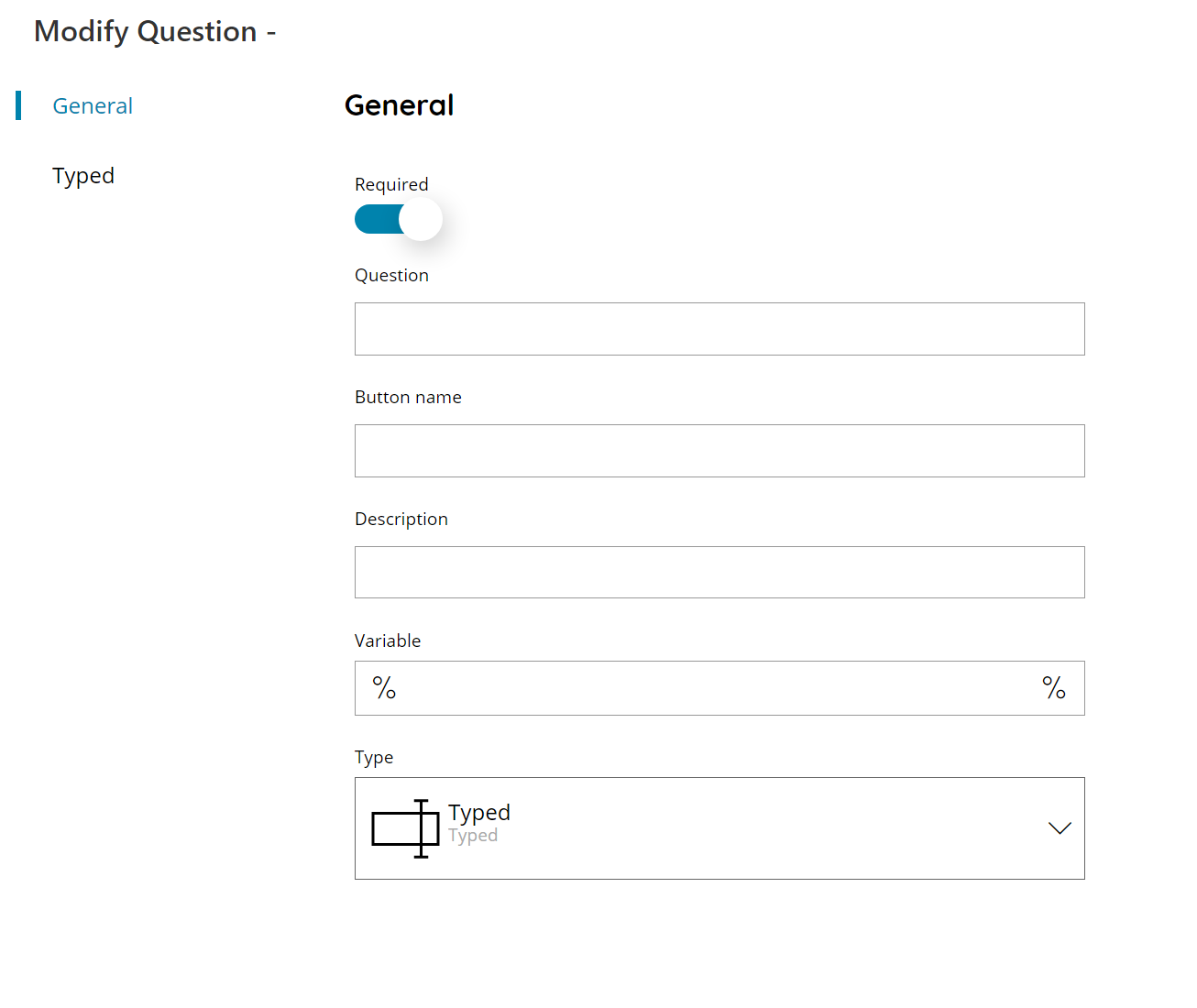
Required
If enabled marks the question as required (mandatory) for the job where it is used. This means the user has to provide a value to proceed with the job. Otherwise the question is optional and may not be filled.
Required is always marked by default for a new question.
Question
The question text which will be displayed in the target context where the question is used.
Button name
The text which will be displayed inside the question button when the target context provides a button for the question before showing the question text.
Description
The distinguish description for the question, this internal and not visible anywhere.
Variable
The variable assigned to this question and which will contain the value of its answer. For new questions the field will be automatically populated with the button name text while filling it.
Variables are always written in the format %VARIABLENAME%, uppercase and with _ (underscore) instead of the spaces. The % control characters are predefined in the field and they don’t have to be inserted.
For more information refer to the Variables appendix.
Type
The type of the current question. Based on this selection further question settings may be customized with the left sections. You can choose either from:
- DateTime
- Label
- Numeric
- Password
- Search while typing*
- Selected
- Selected (with tree)
- Toggle
- Typed
- Typed or Selected*
- Typed or Selected (filtered)
For a list of supported question types where please check the Question Types matrix.
(*) Search while typing and Typed or Selected are the same type of question rendered with the same controls. On some clients may work equally while on some others may produce difference behavior, hence they different type.
