Question type Label is used to provide a read-only dynamically updated field to user rendered as a string (label) on the target display. The usage of this type of question is just validation since the user cannot enter / modify its value but just visualize it.
The question differs from any Selected question types in the matter that it will use just the first item returned by the selected Item List no matter the number of items returned.
Using this type of question validation or confirmation fields can be generated by using lists which are returning values based on other filled question. A typical example might be entering a value with a typed question and use the label to display a linked value from a database.
The list may be statically generated or dynamically generated with a live connection to a third party system via default means or via bi-directional connectors.
A Label question uses Item Lists to generate the value to populate in the displayed labels.
Additional settings are available in the Selected left section which can customize the behavior of the question and select which item list to use.
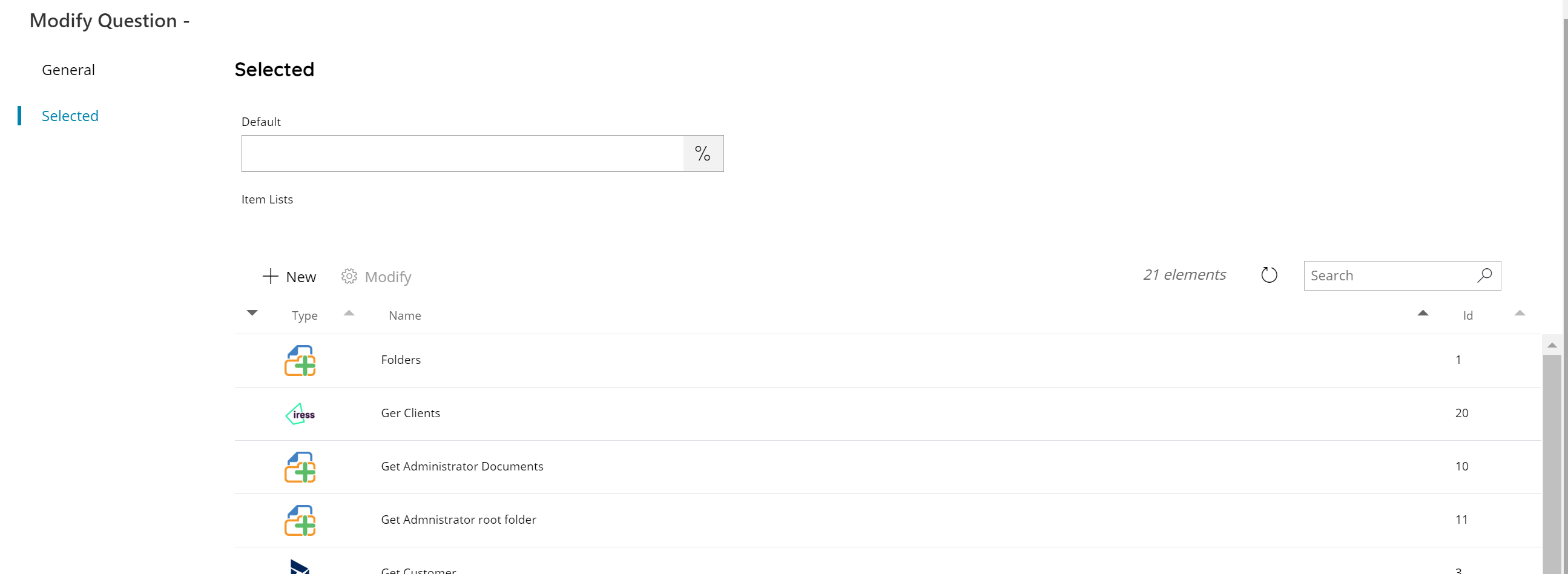
Default
Enter a text to use as pre-filled default value when the question is rendered on the target display, or click the Variable button to select a variable which will contain a value for the target text.
Item lists
The section shows a list of all Item Lists available and configurable under the selected question. Select the item list(s) to use for this question by marking the checkbox in the left hand column. The list reflect the general Item Lists list.
Checked item lists will be always displayed on top of the list.
Selecting multiple lists for this type of question makes no effect because the first item of the list is returned no matter the amount of items generated.
You can use the New button to create directly from this section a new Item List, or use the Modify button to modify the settings of the selected Item List without going back into the main Item Lists section. Both buttons will show the New Item List dialog.
It is also possible to search through the list by using the search function on the upper right side.
