This trigger allows to perform a lookup in external data sources an third-party systems, retrieve a value to obtain and inject in the workflow processing and use the lookup result to conditionally choose the next node.
| Parameter | Value |
|---|---|
| Type | Action |
| Use document | No |
| Conditional | Yes |
| Max output | 2 |
| Context | All |
The trigger can be used by either just perform a lookup to obtain a value required inside the current processing and / or use the result to choose the next processing line.
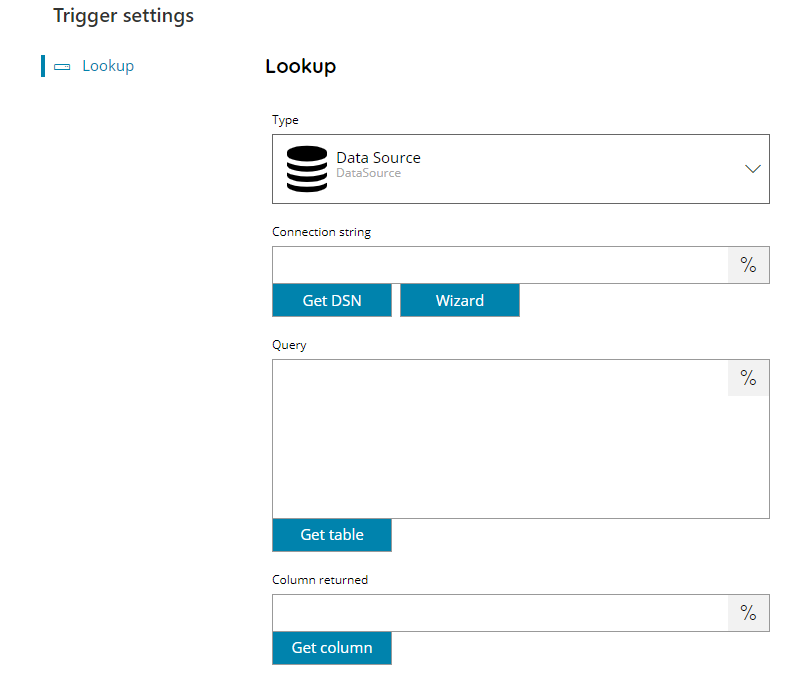
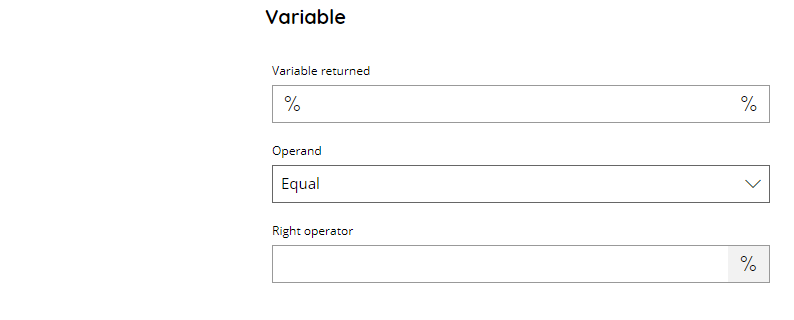
Type
Type of the current lookup trigger. You can choose from 2 different types such as:
- Data Source
- Connector
Based on the selected type the configuration dialog will change including the specific type settings.
Data Source
Data Source lookup type allows to perform a look into a data source such as databases and it is following the standard Scanshare SQL integration such as the SQL Item List and the database connector.
Connection string
Enter a connection string for the target database, or click on the Variables button on the right, to select a variable which will contain the connection string.
You can either use the Get DSN button to list available system configured DSN or use the Wizard button to generate a new connection string.
The Wizard button will display a dialog containing all the properties of the selected driver, please refer to the specific driver information to know the meaning of each property.
Query
Enter a target query to execute on the configured database, or click on the Variables button on the right, to select a variable which will contain the query or use variables dynamically inside the query.
Get Table
Use this button to show the list of available tables in the configured target database, by selecting a table here a standard default SELECT SQL query placeholder will be created.
Column returned
Enter the column, from the returned result set of the query above, which will be used as returned value on the client list, or click on the Variables button on the right, to select a variable which will contain the column name.
Use the Get column button to list the available columns in the selected table. The function will work only if the previous Get Table function has been used.
If the data source query should return multiple values according the provided configuration all the values are concatenated separated by (,) comma.
Connector
The Connector type is composed by the available connectors below the first standard lookup type.
Connectors selection is based on the current installed license and the availability of the connector in the installation.
Every Connector can perform a different kind of lookup based on the structure and the availability of data from the target system. The Connector lookup type is functional for the bi-directional role of the Scanshare Connectors, thus each Connector has settings and naming convention of the front and store counterparts of it.
If the Connector should return multiple values according the provided configuration all the values are concatenated separated by (,) comma.
Available Lookup connectors are:
Variable
Variable returned
Enter the variable which will be used to hold the returned value by the Column returned specified above (in case of Data Source lookup type) or by the configured returned item (in case of Connector lookup type), or click on the Variables button on the right, to select a variable which will contain the variable name.
The entered variable can be used from this processing node and further to refer to the lookup return value. Existing variables might get overridden and new variables will be created automatically.
Operand
Select the condition to evaluate against the returned lookup value and right operators. Possible options are:
- Equal
- Not Equal
- Less than
- Greater than
- Contains
- Starts With
- Ends with
- Not Contains
- Is Valorized
- Is Not Valorized
- Match RegExp
- Not Match RegExp
The operator represents the logical condition to check. According the selection the right operator might assume a different meaning.
When using Is Valorized and Is Not Valorized only the returned lookup value is used and the right operator will be ignored. This because the logical condition checks the valorization of the lookup value (e.g. if existing and containing something).
When using Match RegExp and Not Match RegExp the right operator is expected to be the regular expression to match against with for the returned lookup value.
Refer to the Appendix – Regular Expressions section for more information about regular expressions in general inside Scanshare.
Right operator
The second (right) operator of the condition equation, or click on the Variables button on the right, to select a variable which will contain the value.
The right operator is the comparing with value against which the returned lookup value is compared.
