This trigger allows to execute a script at any workflow node and conditionally evaluate the next node.
| Parameter | Value |
|---|---|
| Type | Action |
| Use document | No |
| Conditional | Yes |
| Max output | 2 |
| Context | All |
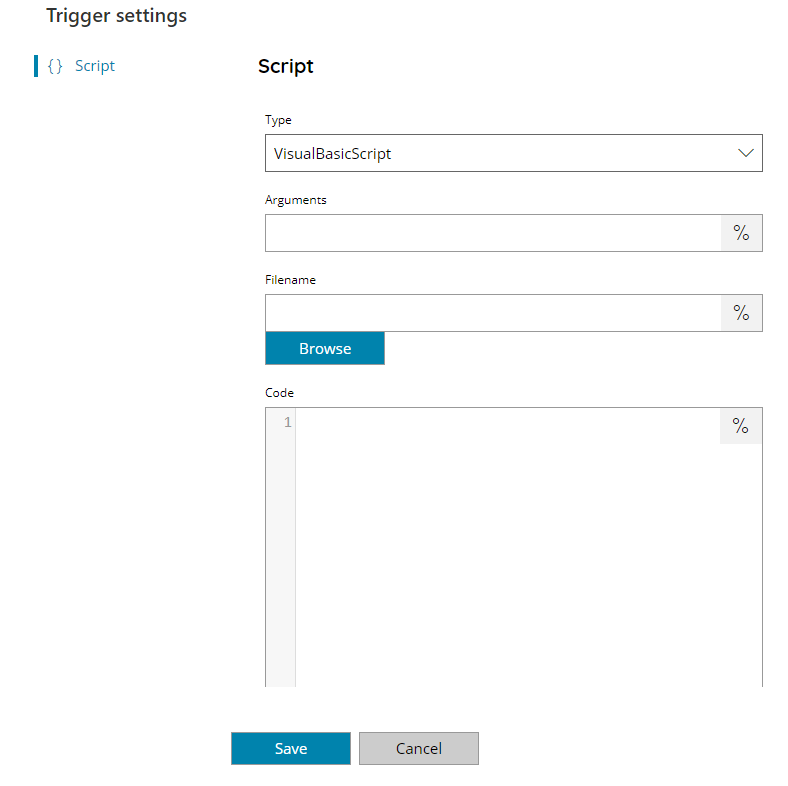
Type
Select the type of script to execute according what provided in the Filename or the Code. Available types are:
- Visual Basic Script
- Java Script
Arguments
By using arguments you can send additional parameters to a script. This might come in handy if you create one script which you want to use in different templates, in this case you could send the workflow name as a parameter, which can be used in the script to perform differently depending on the workflow which invoked the script.
For example, you can enter /Workflow=CheckForms here, and retrieve the value in the VB Script by using my_var=Arguments.Values(“Workflow”)
Filename
Browse to or enter the script filename, or click on the Variables button on the right, to select a variable which will contain the script filename.
Code
In this field you can manually write a script which will be stored inside the trigger settings or use variables to use dynamic script code / variables.
To customize the output condition make sure the script code, either language type, will return a variable called RESULT which contains the a boolean value type of the condition: TRUE or FALSE.
If the variable RESULT is omitted the conditional result is assumed to be automatically and always TRUE.
Refer to the Appendix – Scripting section for more information about Scripting in general inside Scanshare.
